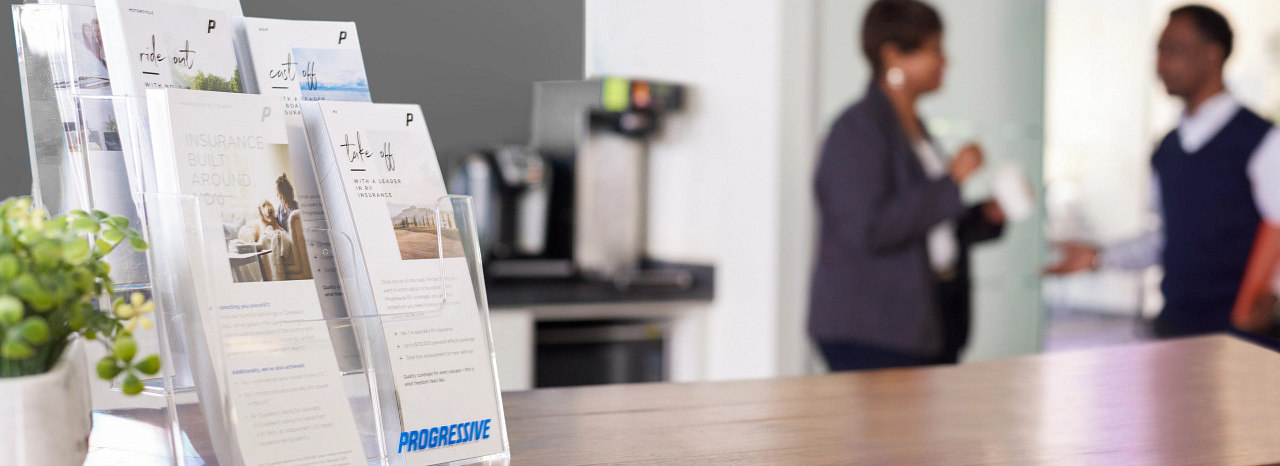|
![]()
|
Selection and Checkout Process
Partner Program Benefits
Selection and securing items
We're thrilled to share your 2024 Partner Program Benefits! From Progressive Marketing, you can use your Funded Benefit credits on services, programs, or items to help grow your business. It's important to remember that you must check out through Progressive Marketing to secure your chosen services, programs, or items. Funded Benefit credits are not eligible for use on third-party sites.
Funded Benefit ad handlers
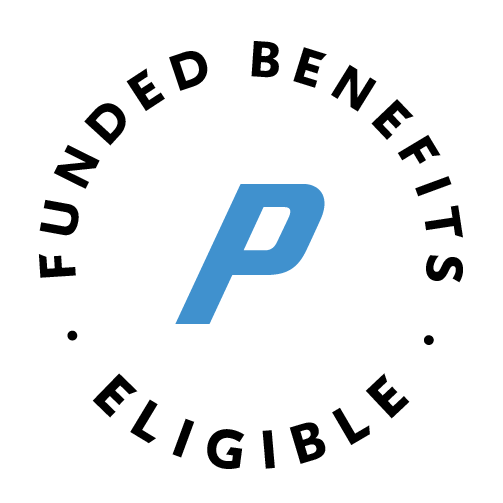
- Funded Benefits icon: All programs and services will display this icon.
- Check your balance: We’ve added an icon and link within the ad handler that you can click to see your balance. This will open in a separate window so you can easily get back to selecting your items.
- Other features: We've also included a PDF link for a full description of the offering and contact information. You'll also see the Quantity and Add to Cart button for consistency.
Checkout process overview
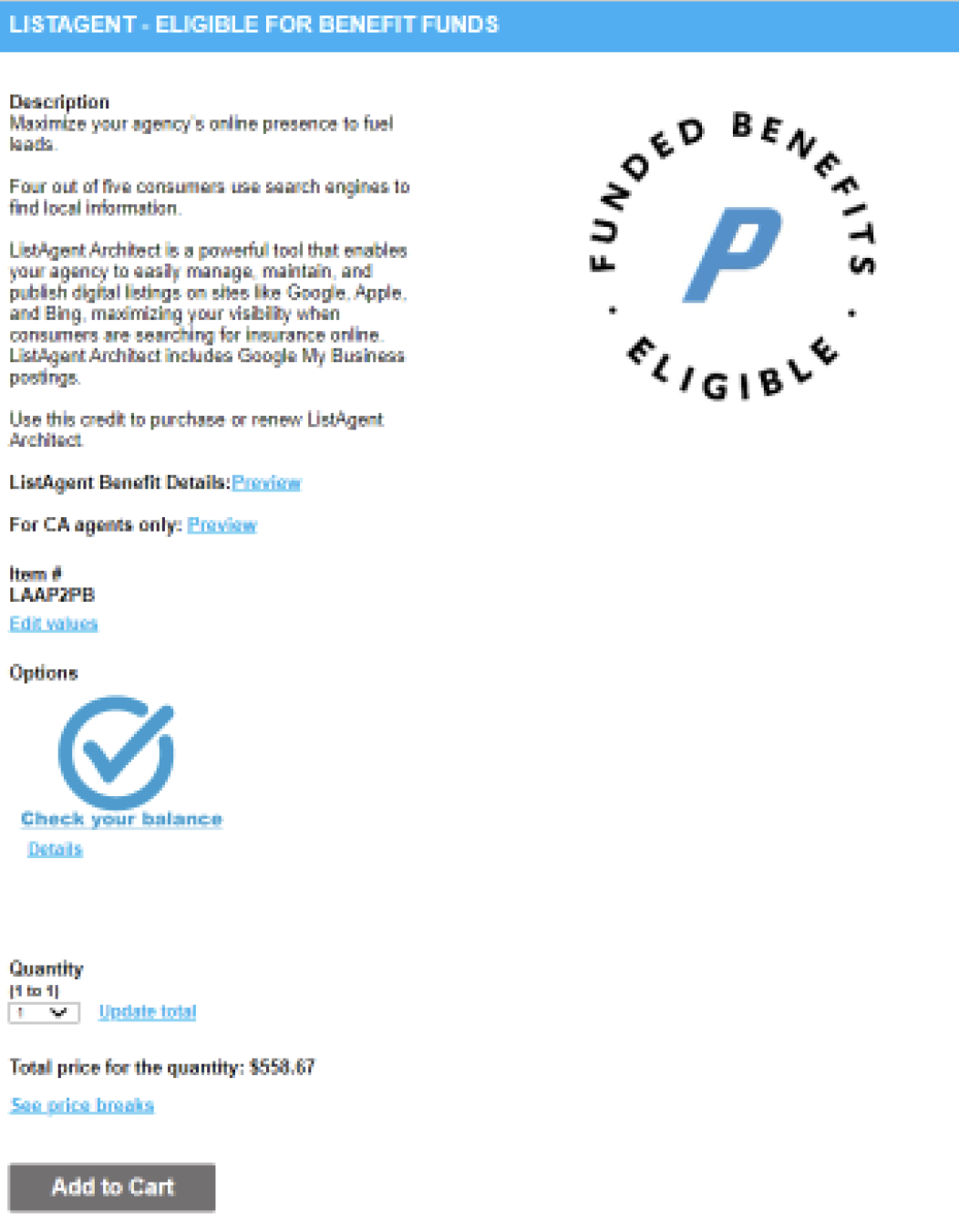 Select the quantity.
Select the quantity.- Click Add to Cart.
- From the top navigation bar, click View Cart.
- To begin the checkout process, please review your order for accuracy. Once you're ready to proceed, click the Checkout button. You’ll see a note in the Order Summary letting you know the Funded Benefit credits will be applied during the payment phase.
- Shipping phase: After reviewing your shipping information, click the Checkout button.
- Payment phase: This is where Funded Benefit credits will display. After reviewing your payment information, click the Checkout button.
- Confirmation phase: You'll receive a confirmation pop-up message. In addition, we'll send confirmation to the email address you provided in the Progressive Marketing system.
If you have questions, reach out to pgrmarketingservice@progressive.com.
Checkout process step-by-step
When you're ready to select your services, programs, or items with your Funded Benefit credits, follow these steps.
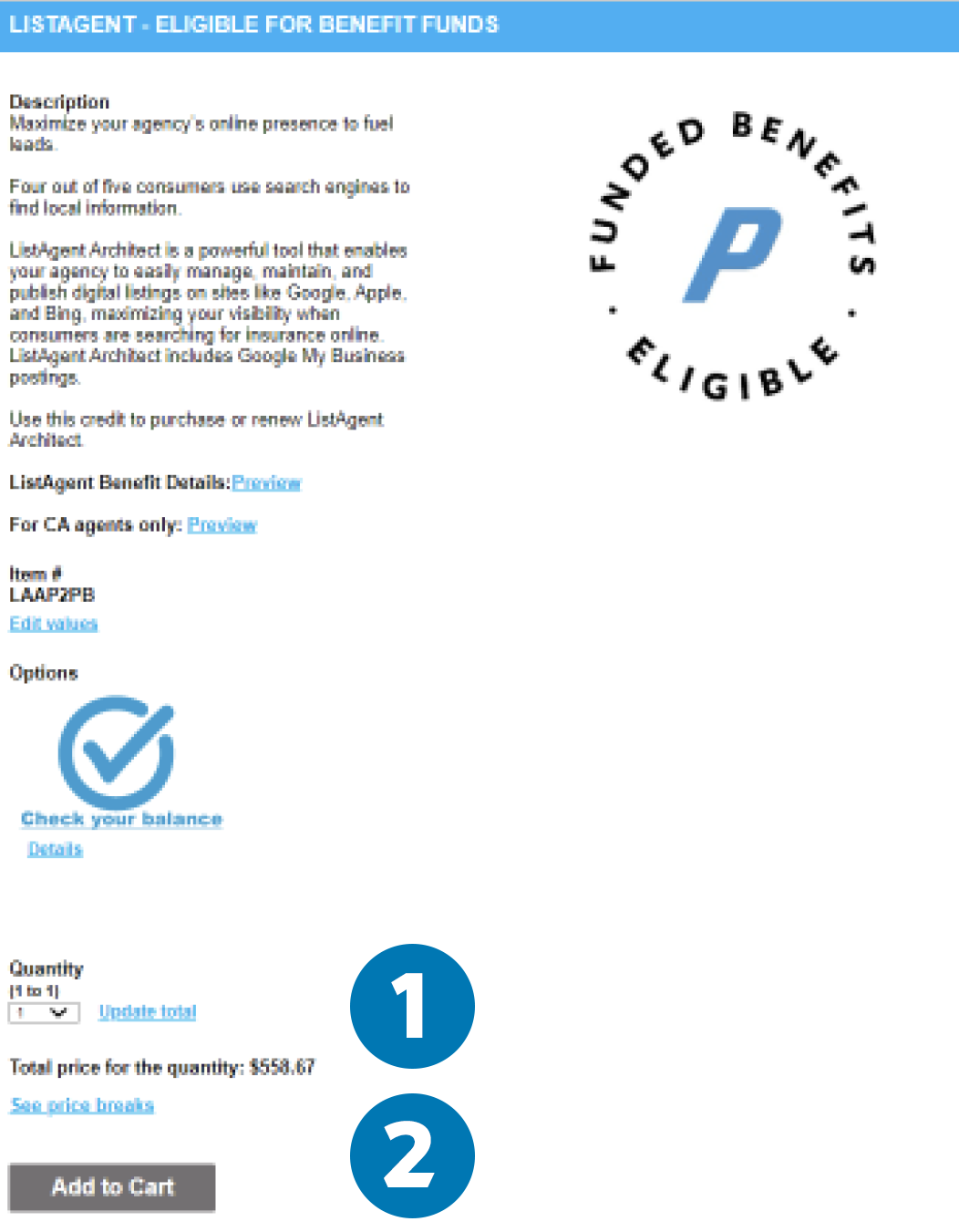 Select the quantity.
Select the quantity.- Click Add to Cart.
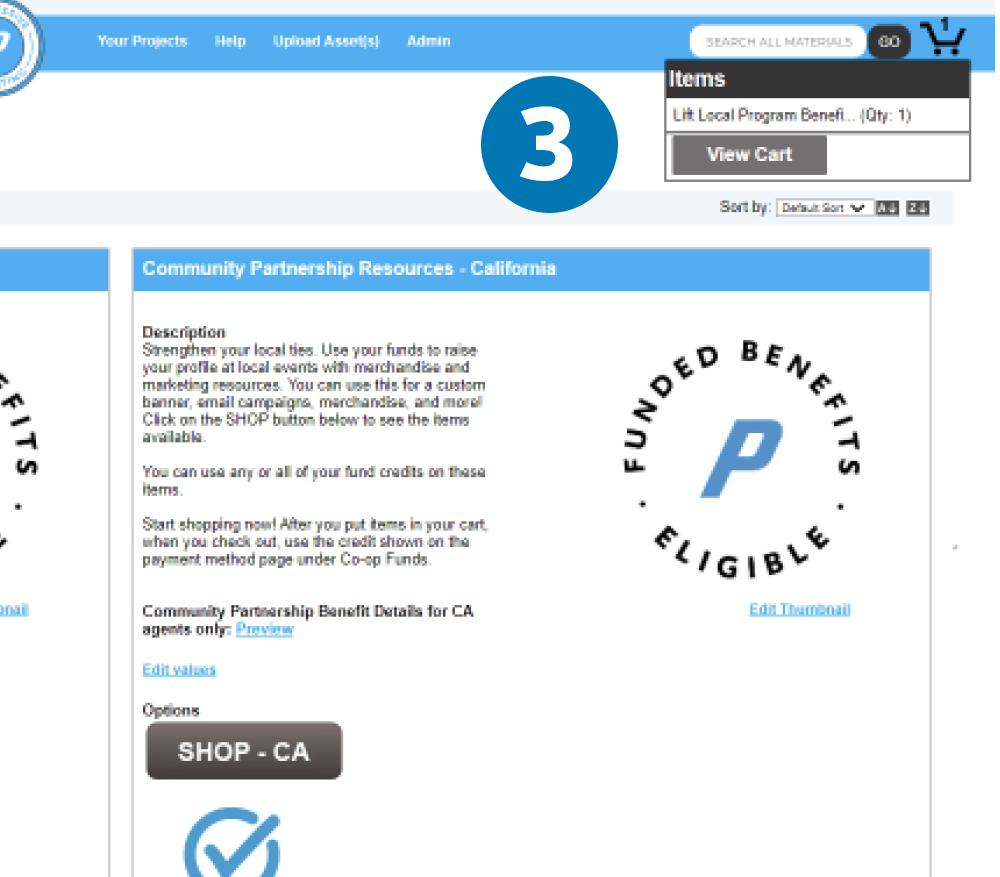 From the top navigation bar, click View Cart.
From the top navigation bar, click View Cart.
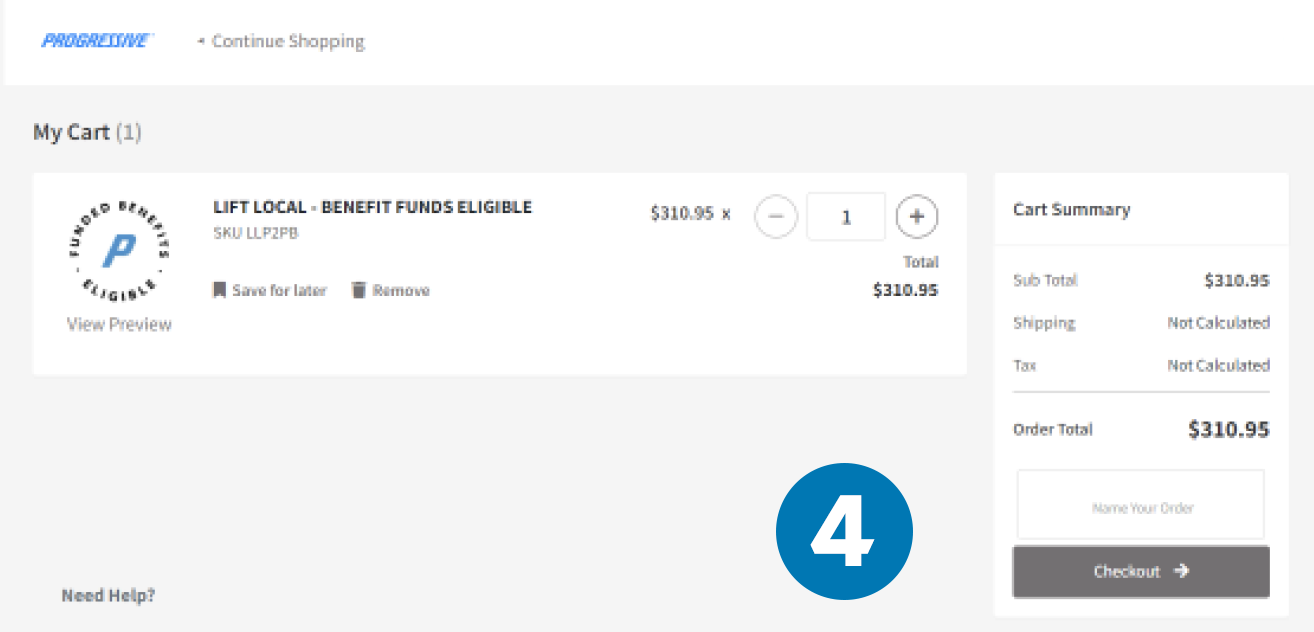 To begin the checkout process, please review your order for accuracy. Once you're ready to proceed, click the Checkout button. You’ll see a note in the Order Summary letting you know the Funded Benefit credits will be applied during the payment phase.
To begin the checkout process, please review your order for accuracy. Once you're ready to proceed, click the Checkout button. You’ll see a note in the Order Summary letting you know the Funded Benefit credits will be applied during the payment phase.
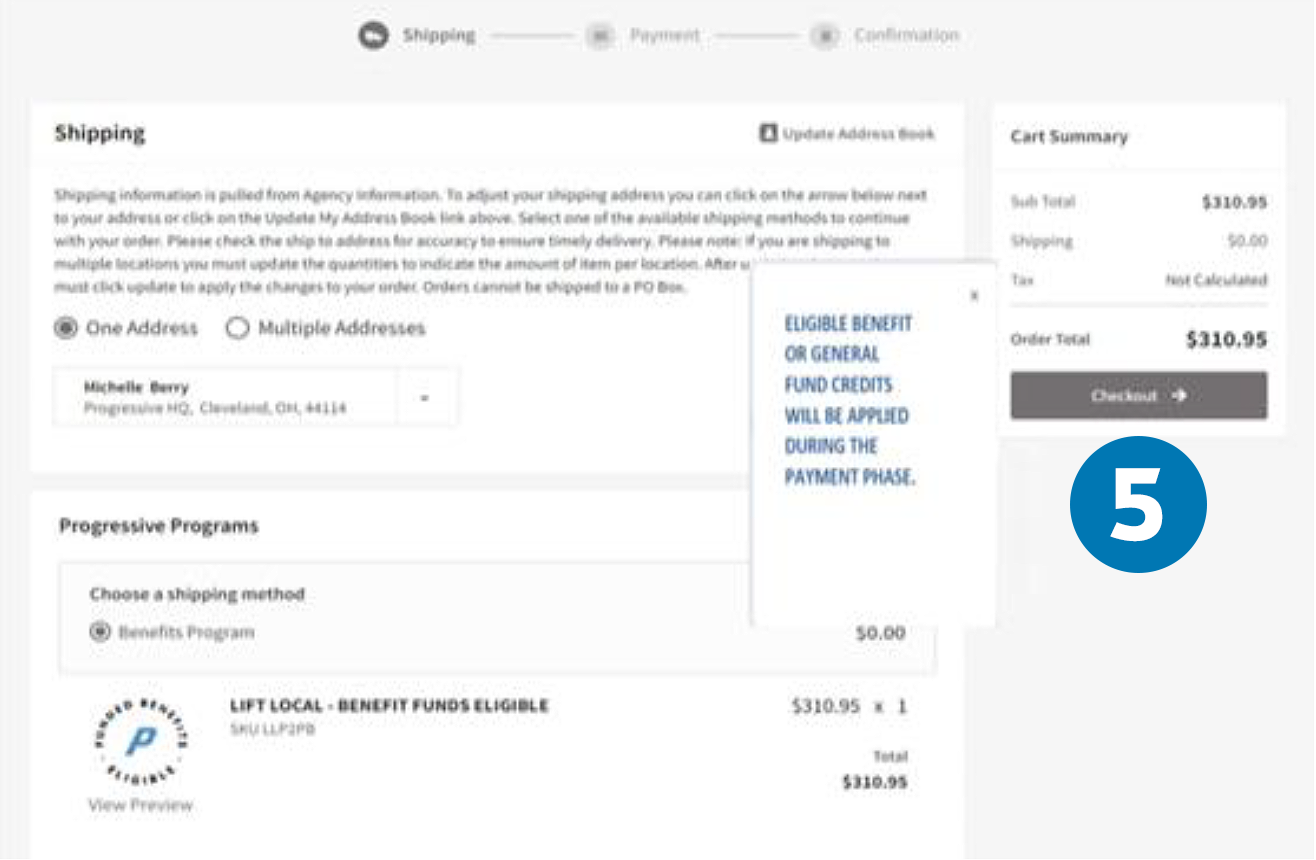 Shipping phase: After reviewing your shipping information, click the Checkout button.
Shipping phase: After reviewing your shipping information, click the Checkout button.
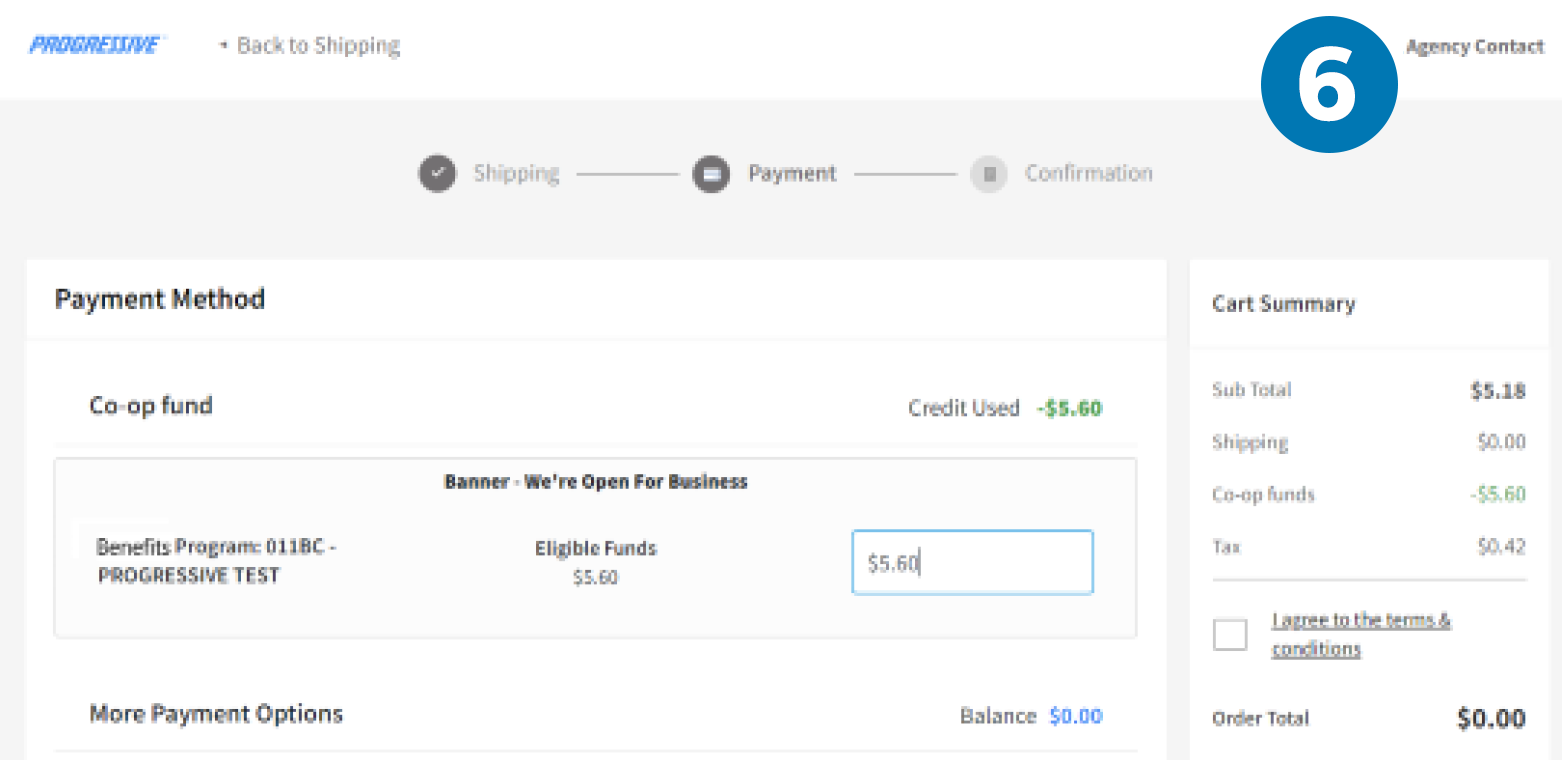 Payment phase: This is where Funded Benefit credits will display. After reviewing your payment information, click the Checkout button.
Payment phase: This is where Funded Benefit credits will display. After reviewing your payment information, click the Checkout button.
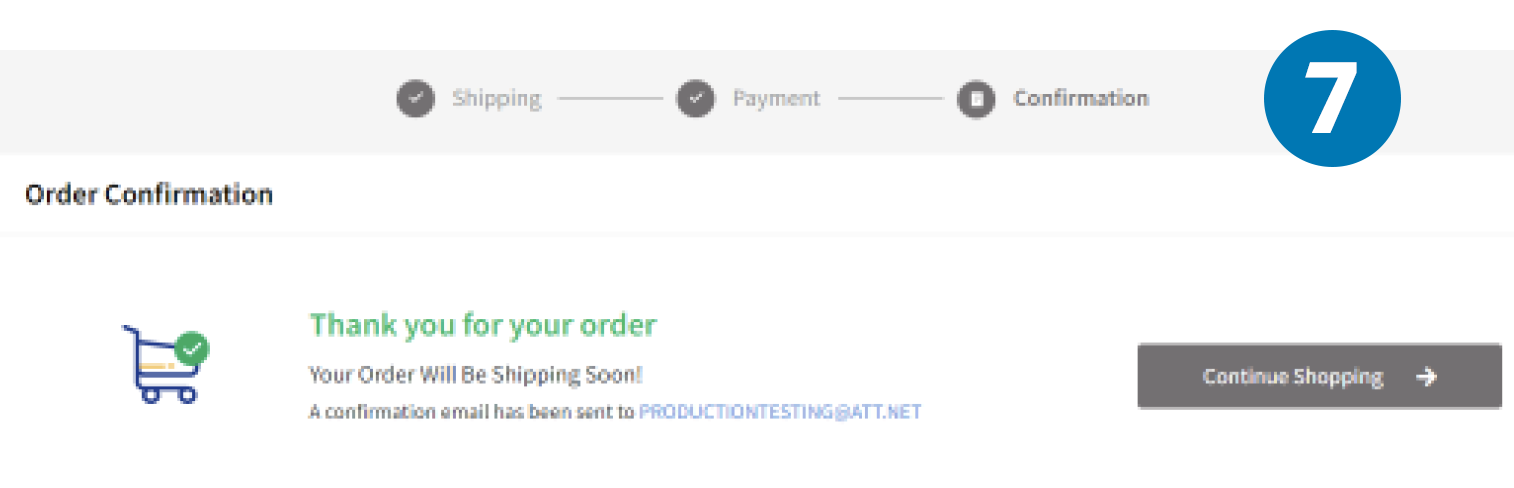 Confirmation phase: You'll receive a confirmation pop-up message. In addition, we'll send confirmation to the email address you provided in the Progressive Marketing system.
Confirmation phase: You'll receive a confirmation pop-up message. In addition, we'll send confirmation to the email address you provided in the Progressive Marketing system.
If you have questions, reach out to pgrmarketingservice@progressive.com.
Thank you for partnering with Progressive.